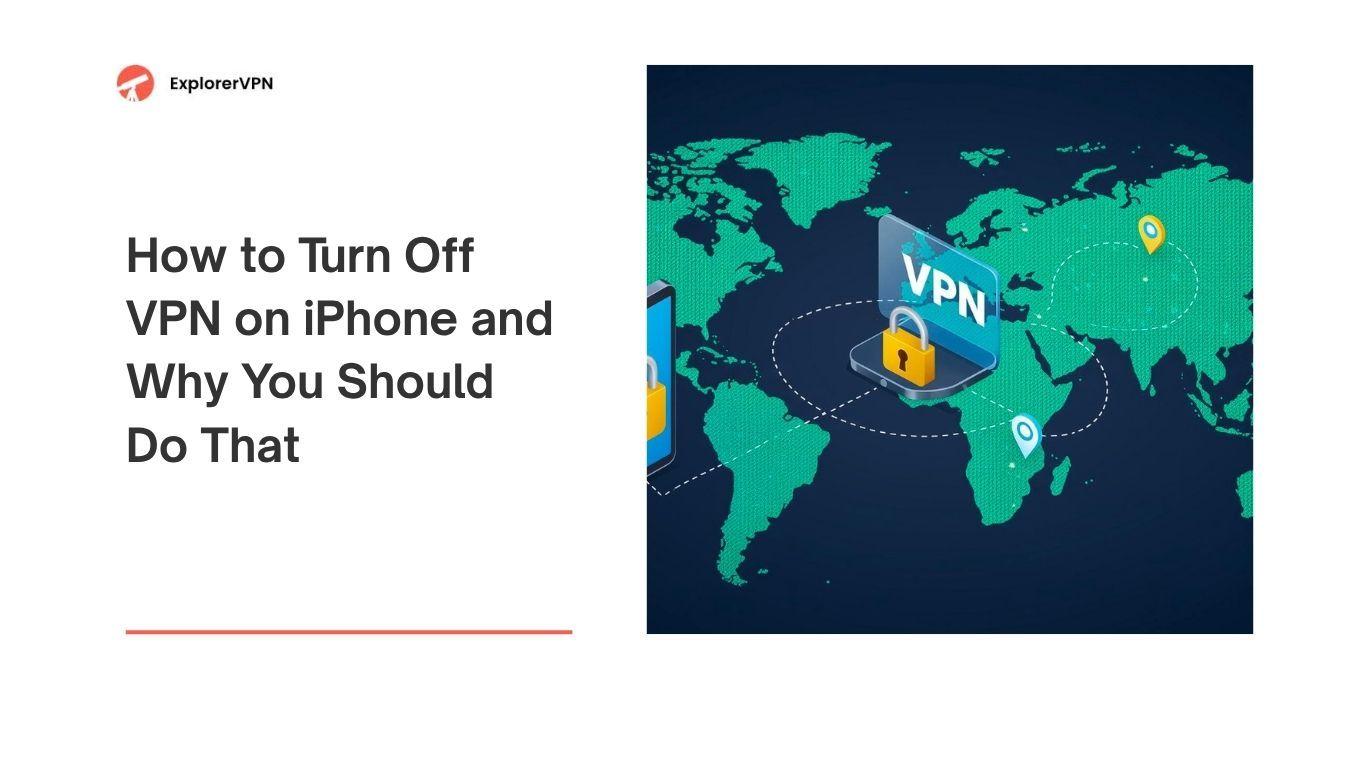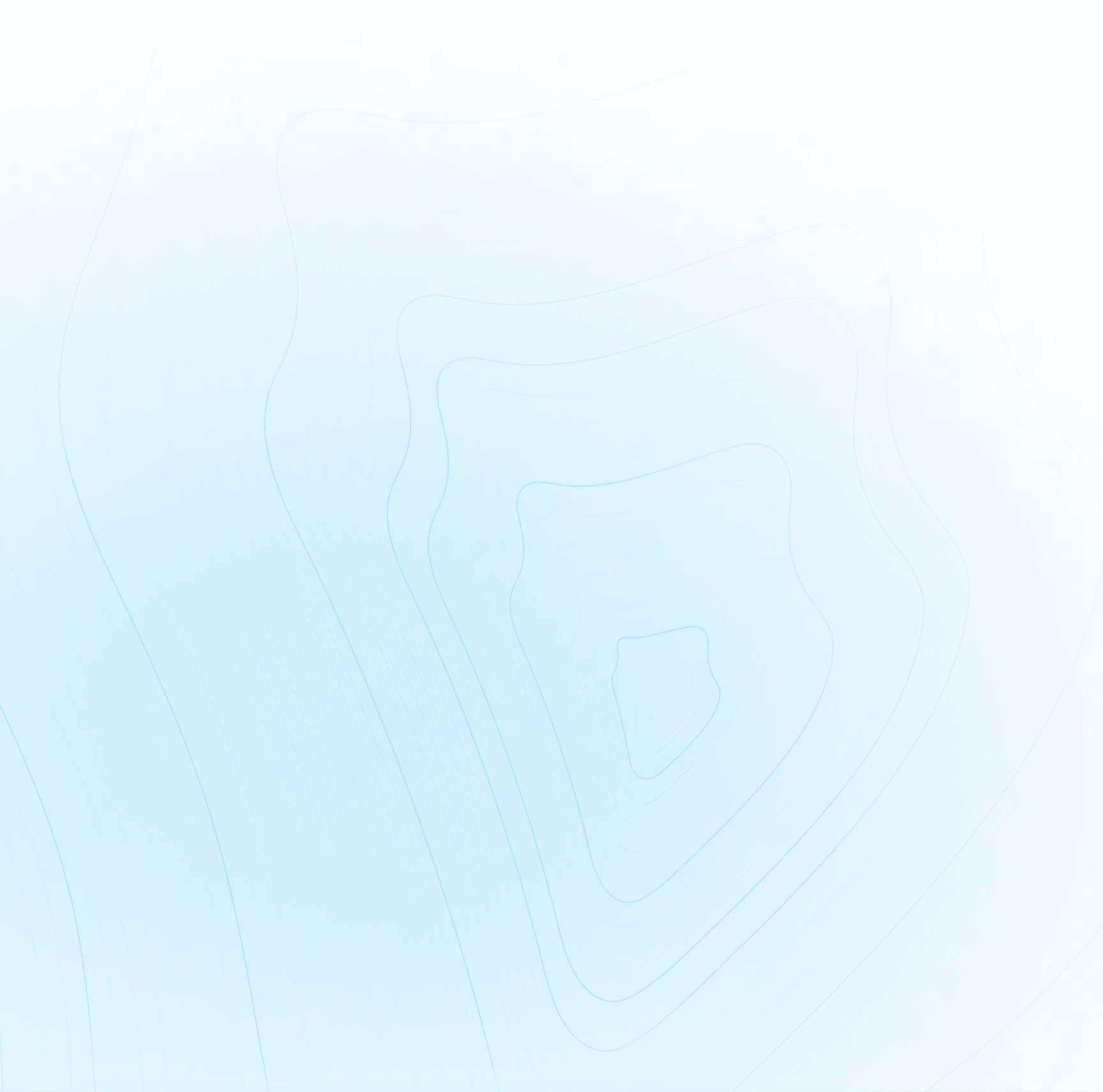A VPN (virtual private network) on an iPhone is a service that keeps your internet activity private and secure. When you use a VPN on your iPhone it connects to a special server run by your VPN provider and your internet traffic goes through this server. This hides your IP address, protects your data and can even let you access websites from other countries.
VPNs are great for privacy but sometimes you need to turn them off. If you want to know how to turn off VPN on iPhone you’re in the right place.
Quickly to turn off VPN on iPhone: go to Settings > General > VPN & Device Management > VPN, then toggle the switch off or tap the Disconnect button next to the active VPN connection. This will turn off the VPN service until you turn it back on.
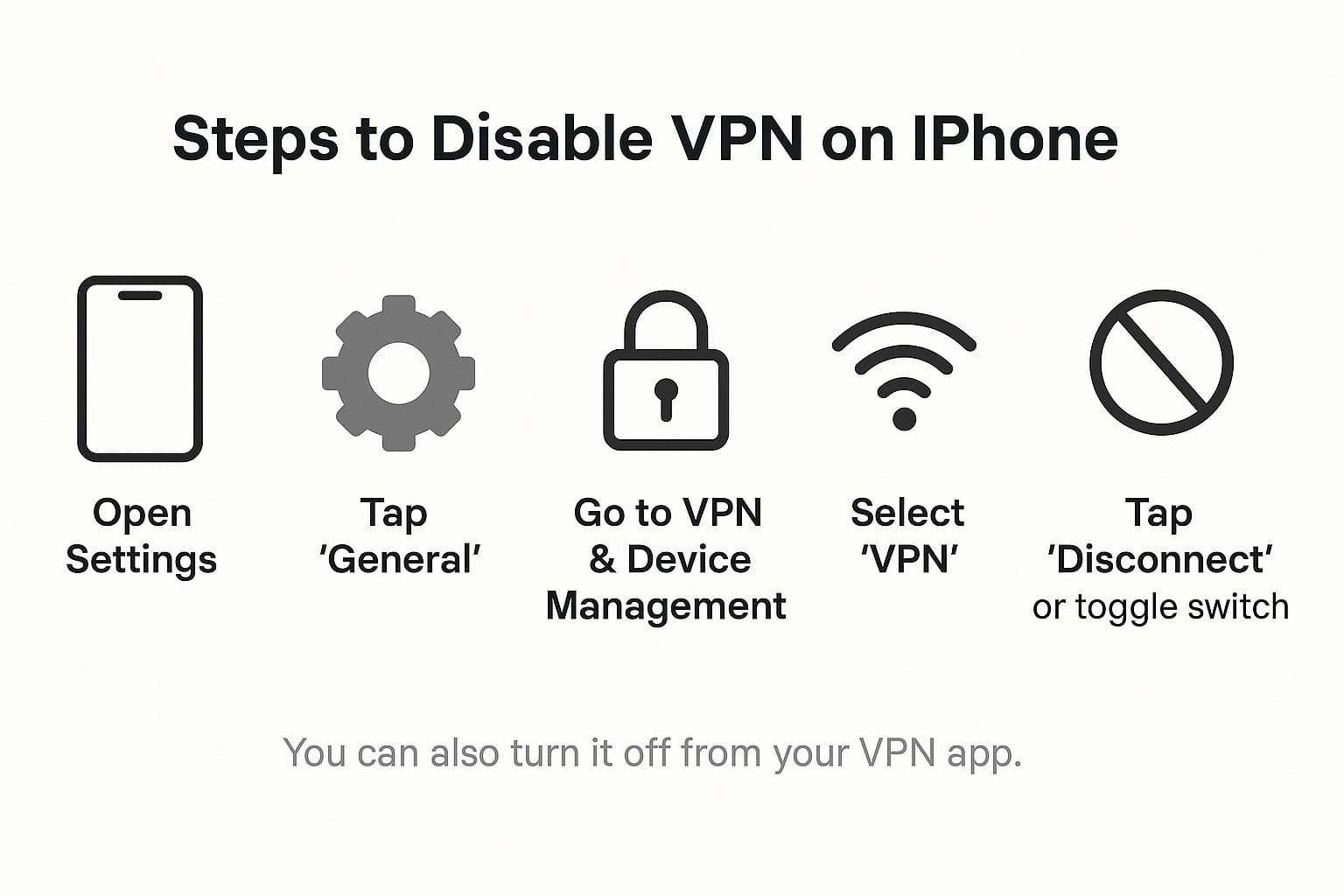
How Do I Disable or Disconnect a VPN on Apple iPhone
How Do I Disable or Disconnect a VPN on Apple iPhone?
Here's a more detailed guide on how to disable VPN on iPhone. Follow these steps:
- Step 1: Open the Settings App. From your Home screen, locate and open the Settings app.
- Step 2: Tap on General. Scroll down and tap General. This opens more options related to your iPhone’s system settings.
- Step 3: Find VPN & Device Management. Next, scroll and tap on VPN & Device Management. Here you’ll find your current VPN configuration and any profiles that have been added.
- Step 4: Select VPN. Tap on VPN. You will see your connected VPN listed under "Personal VPN" or similar.
- Step 5: Turn It Off. If the VPN is connected, simply toggle the switch to off, or tap the “i” icon next to the VPN name and hit Disconnect. Your iPhone will now disconnect from the VPN server.
- Turn It Off on VPN App. Some VPN apps, like Tap VPN or other popular services, may also allow you to disable the VPN from within the app. Open the VPN app and look for a large Disconnect button and just tap it.

Why your vpn wont stay off
Why Does the VPN Toggle Keep Turning Itself Back On?
If your iPhone (or iPAD) VPN keeps turning on, there are a few reasons why might it be happening:
- VPN Kill Switch: Some VPNs have a "kill switch" feature. This keeps your VPN always active to make sure your real IP isn’t exposed.
- On-Demand VPN Configuration: This is when your VPN is set to reconnect automatically under certain conditions (like when you join a public Wi-Fi).
- Third-Party Apps: Some apps like VPN for TikTok or VPN for Instagram might auto-conect using their own VPN settings.
- Managed Devices: If your iPhone is managed by your school or work, the VPN setings might be controlled through Device Management, and you might not be able to fully disable it.
So if you keep asking - "why does my VPN keep turning on?", these are the likely causes.
How Do I Remove a VPN Configuration Entirely?
If you want to totally remove a VPN instead of just disconnecting it, follow these steps:
- Go to Settings > General > VPN & Device Management
- Tap VPN
- You’ll see the list of VPN configurations. Tap the “i” next to the one you want to delete
- Scroll down and tap Delete VPN
This removes the VPN profile from your iPhone. If it was installed through an app, you might also need to tap Remove App to delete the VPN app itself.
Sometimes, under VPN & Device Management, you’ll see profiles installed for work or school. So, as said before, you may not be able to delete those unless you remove Device Management settings.
What If I Can’t Turn the VPN Off Through Settings?
If you try to turn off VPN on iPhone and sadly nothing happens, try these methods to make the chances higher:
- Restart Your iPhone: A simple restart can often fix VPN glitches.
- Delete the VPN App: From your Home screen, find the app, press and hold it, then simply tap Delete App.
- Reset Network Settings: Go to Settings > General > Transfer or Reset iPhone > Reset > Reset Network Settings. This will erase all saved Wi-Fi networks and VPN settings.
- Check for Device Management: Go to Settings > General > VPN & Device Management to see if there's a profile installed by your work or school that prevents changes.
- Contact Support: If the VPN was installed by your VPN provider, they may be able to help through their support team.
Can I Disable VPN Only for Specific Apps or Sites?
Apple doesn’t support per-app VPN control through iOS settings, but some VPN services include a feature called "split tunneling". This allows you to choose which apps or websites use the VPN and which don’t.
For example, you might want the VPN for TikTok, but not for Safari.
To use split tunneling:
- Open your VPN app
- Go to Settings Menu
- Look for Split Tunneling or App Exclusions
- Choose the apps or websites to exclude
Note to keep in mind: Not all VPNs offer this feature. Check with your VPN provider.
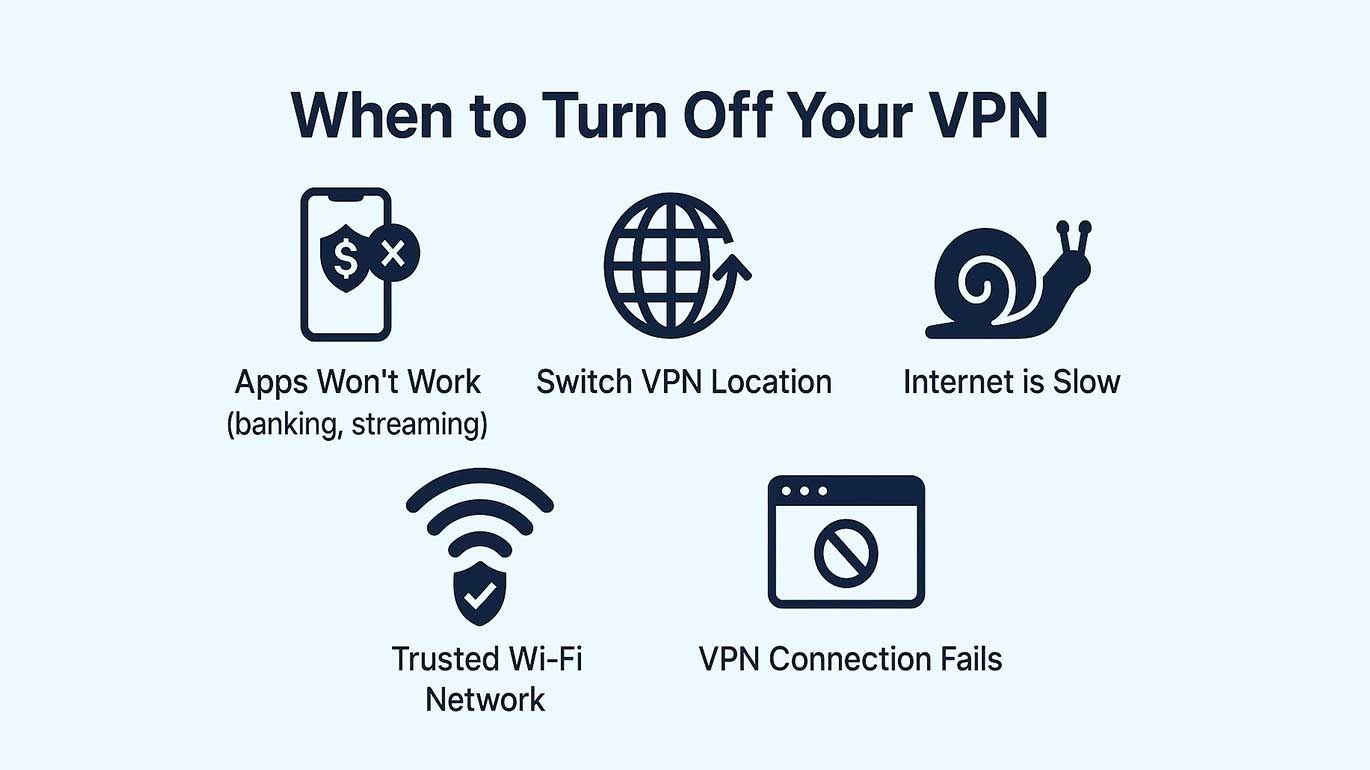
Why you should turn off vpn
Why Should You Turn Off Your iPhone VPN?
There are times when turning off your VPN is not only okay, it’s actually helpful. Here are some situations where it makes sense to disable VPN on iPhone or iPad:
Apps or Websites Aren’t Working
Some apps like banking services or video streaming services block VPN access for security or copyright reasons. If you’re using a VPN for TikTok or VPN for Instagram and things aren’t loading, the VPN might be the problem. Turn it off and everything will work.
You Want to Switch Locations
If you’re using a California VPN but need to access content from Germany, you can’t just switch servers in the app without disconnecting first. You’ll need to turn off VPN iPhone, then go back into the app and select a new location, like Germany VPN or Georgia VPN.
Your Internet Connection is Slow
VPNs route your internet traffic through extra servers which can slow things down. If your connection is laggy or videos keep buffering, turn off the VPN and things will speed up—especially if you’re not doing anything that requires encryption
You’re on a Secure Network
If you’re connected to a trusted Wi-Fi like your home or school network, you don’t need the extra protection. In these cases it’s fine to turn off VPN on iPhone to improve performance and battery life.
The VPN Won’t Connect
Sometimes the VPN app won’t connect or the VPN keeps turning on and off. The server (like a Frankfurt VPN or Singapore VPN) might be overloaded or unavailable. Turn off the VPN, restart your phone or change servers and it will fix the problem.
How Can You Tell If You’re Connected to a VPN on Your iPhone?
To check if your iPhone is using a VPN:
- Look at the top right corner of the screen in the status bar
- If you see a VPN icon, you’re connected
- You can also go to Settings > General > VPN & Device Management to check the VPN status
Many VPN apps also show your current VPN server location, like Los Angeles VPN or Frankfurt VPN, and connection status.
What Happens If You Turn Off VPN?
When you turn off VPN on iPhone these things happen:
- Your internet traffic is no longer encrypted
- Your real IP address is visible to websites and your ISP
- You lose access to geo-restricted content
- Your browsing history is visible to your network or provider
- Your speed may improve on local networks* Your data is less secure on public Wi-Fi.
Before you turn off VPN, think about if you need the protection.
Also, learn why your VPN is not connecting.Conclusion
Turning off VPN on iPhone is important for speed, app access and network control. Whether you’re using a VPN for TikTok, switching from a California VPN to a Germany VPN or fixing a problem where the VPN keeps turning on, knowing your VPN settings gives you options.
VPNs are awesome. Now you know how to manage them, you’re in control.