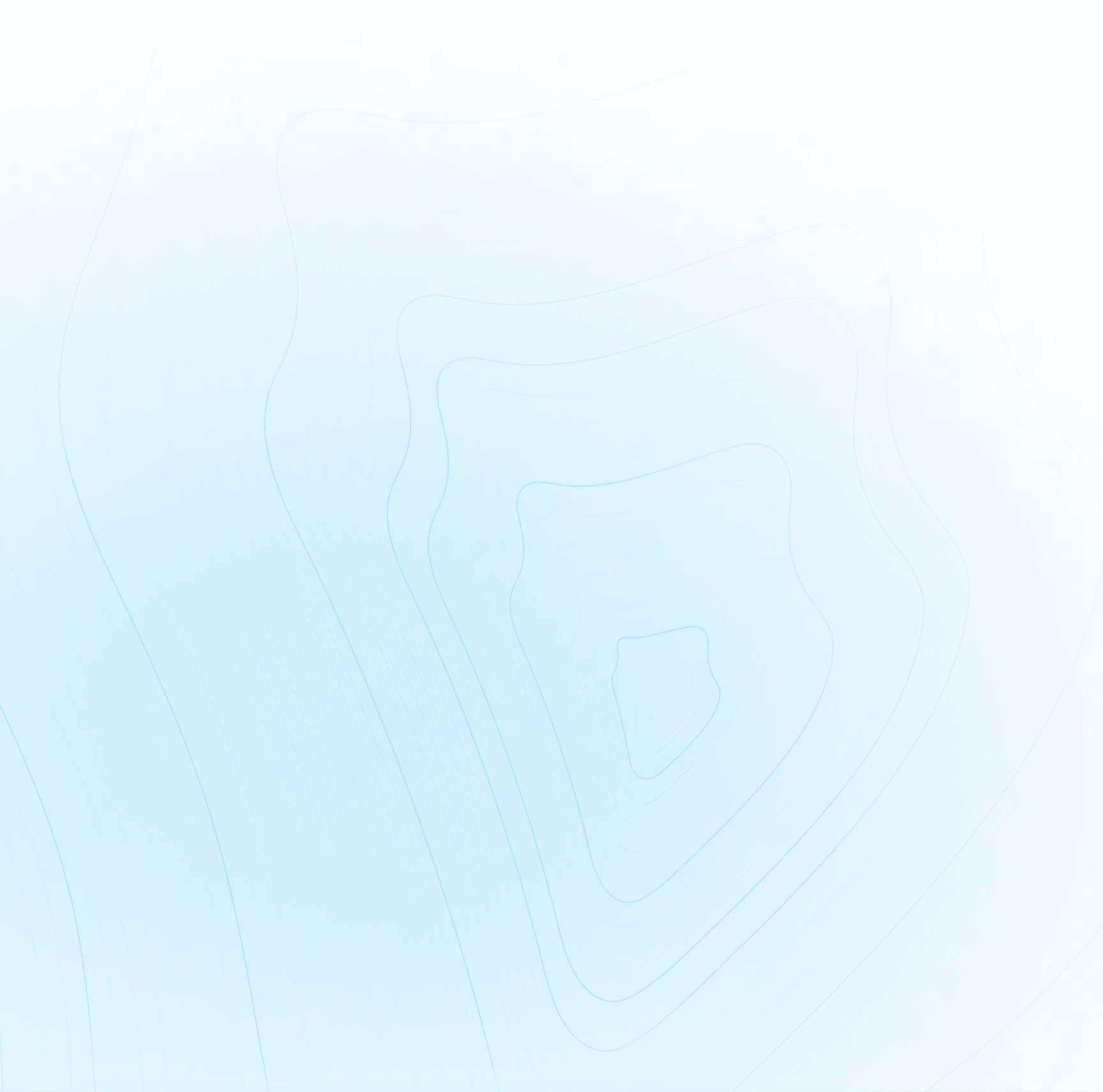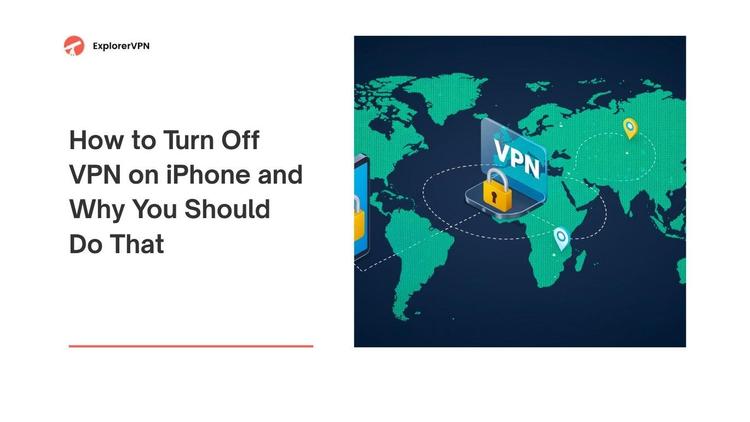Turning off a VPN means stopping your device from connecting to the internet through a virtual private network. When you disable it, your internet traffic is no longer encrypted or routed through a VPN server, and your real IP address becomes visible to websites and your internet service provider.
To turn off VPN, go to your device's Settings, find VPN or Network settings, select the active VPN connection, and tap Disconnect or toggle it off. You can also open your VPN app and press the disconnect or power button.
This article will guide you through everything you need to know about how to turn off VPN on various devices like iPhones, Androids, Windows PCs, and more. You'll learn when it's safe to disable your VPN, how to temporarily turn it off, and how to remove it permanently.
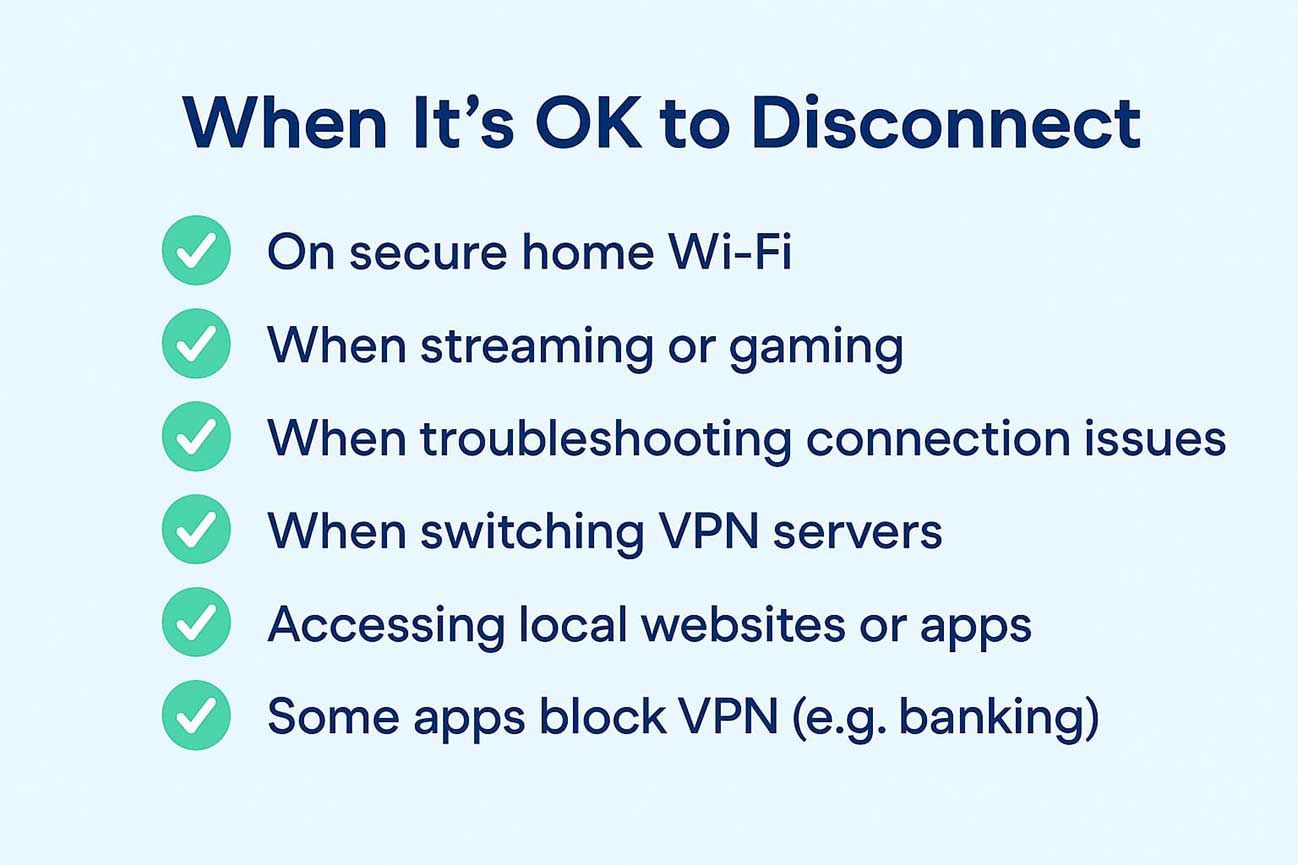
when its ok to disconnect vpn
When Should You Turn Off Your VPN?
Sometimes, turning off your VPN is the best choice — even though it lowers your online privacy. Here are some situations when you might want to disconnect:
- To access websites or apps blocked by your VPN. Some websites or apps don’t work well with VPNs. Banking apps, for example, might think your login from a Georgia VPN or Frankfurt VPN is suspicious and block you. If you're trying to visit a local website or service that isn't available through your VPN connection, turning it off helps.
- When you're on a secure home network. If you're connected to your home Wi-Fi — which is protected. with a strong password — it’s often safe to disable your VPN. You might get faster internet this way because some VPNs slow down internet traffic. This is helpful if you're gaming, making video calls, or watching HD videos.
- When fixing connection problems. If your internet suddenly slows down or you can’t load websites, your VPN might be the reason. Disconnecting it helps you figure out if the issue is with your VPN connection or your internet service provider.
- To change VPN location servers or providers. Sometimes you want to switch from one server location to another. To do this smoothly, you need to disconnect the current VPN before connecting to a new one or switching to a different VPN app.
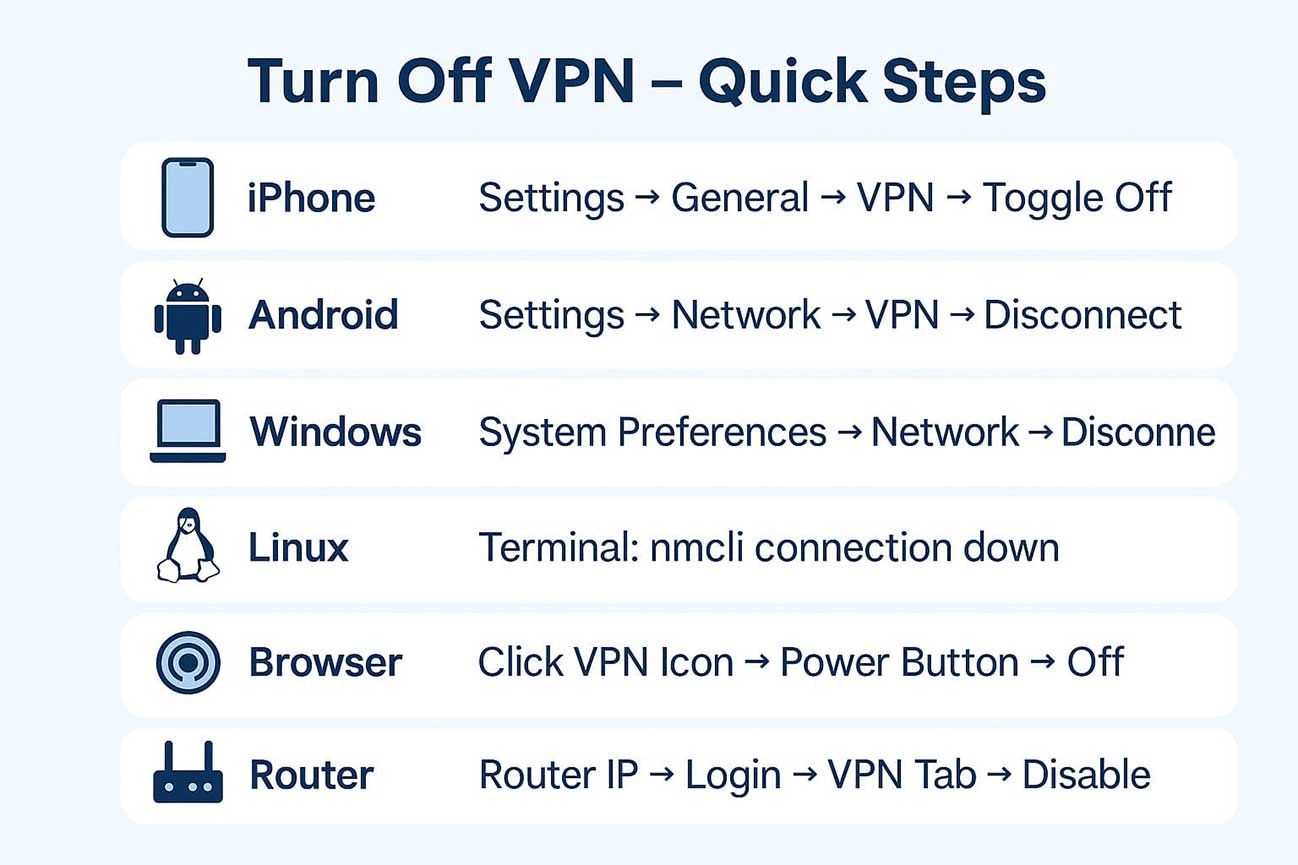
how to turn off vpn in quick easy steps
How to Temporarily Turn Off Your VPN on Any Device?
Turning off a VPN temporarily is easy. The steps are a little different depending on what kind of device you’re using.
On iPhone (iOS)
If you're wondering how to disable VPN on iPhone, follow these steps:
- Open the Settings app
- Tap on General, then VPN & Device Management
- If the VPN is connected, you’ll see the toggle switch — simply turn it off
- You can also open your VPN app (like NordVPN or ExpressVPN) and click Disconnect
This is the most common method people use when searching how to turn off VPN on phone, specifically an iPhone.
On Android
Here’s how to turn off VPN on Android:
- Open the Settings on your phone
- Go to Network & Internet or Connections
- Tap on VPN under VPN settings
- Select the active VPN connection
- Tap Disconnect or toggle the switch to off
Some Android phones may label this differently based on manufacturer, but the steps are generally similar.
On Windows PC
To temporarily turn off VPN on a Windows computer:
- Open Settings
- Go to Network & Internet > VPN
- Select the VPN connection from the list
- Click the Disconnect button
You can also go directly into your VPN software and disconnect from there.
On macOS
- Go to System Preferences > Network
- Select your VPN connection on the left
- Click the Disconnect button
You can also use the VPN app, if you installed one, to turn off the VPN.
On Linux
If you’re using a Linux distribution:
- Open terminal
- Type nmcli connection down <VPN-NAME> (Replace <VPN-NAME> with the name of your VPN)
- Or use GUI by going to Network Settings > VPN > Disconnect
Linux users often manage VPNs using command line interface, so this step is common.
On Browser VPNs (like Chrome or Firefox extensions)
If you're using a browser-based VPN extension, follow these steps:
- Open your browser (like Chrome or Firefox)
- Look for the VPN icon in the toolbar, usually near the top right corner
- Click the icon to open the VPN extension window.
- Press the power or disconnect button to turn off the VPN
This will only stop VPN protection inside that browser. Other apps on your device will still use your regular internet connection.
On Routers
If your VPN is set up directly on your router, here’s how to turn it off:
- Open a browser and type your router’s IP address (usually 192.168.1.1 or 192.168.0.1)
- Log in with your username and password
- Navigate to the VPN section of the router settings
- Find the active VPN connection and select disconnect or disable
The exact steps may vary depending on your router model, but most router dashboards have a clearly labeled VPN tab.
How to Permanently Remove a VPN from Your Device?
If you don’t want to use your VPN anymore, you can completely remove it from your device.
iPhone (iOS)
- Open iOSSettings
- Tap General > VPN & Device Management
- Tap on the VPN profile
- Select Delete VPN
This will fully disable VPN on iPhone and delete the configuration.
Android
- Go to Settings > Network & Internet > VPN
- Tap the gear icon next to the VPN name
- Choose Forget VPN or Delete VPN
Depending on your Android version, the option may say “Remove VPN.”
Windows PC
- Open Settings > Network & Internet > VPN
- Click on the VPN name
- Select Remove
Alternatively, go to Control Panel > Network and Sharing Center > Change adapter settings and remove the VPN adapter.
macOS
- Open System Preferences > Network
- Select the VPN from the left menu
- Click the minus “-” button to delete it
Linux
Use the terminal command: nmcli connection delete <VPN-NAME>
Or in GUI, go to Network Settings > VPN and remove the VPN.
On Browser VPNs (like Chrome or Firefox extensions)
If you want to permanently remove a browser-based VPN extension, follow these steps:
- Open your browser (like Chrome or Firefox)
- Go to the browser’s menu and select Extensions or Add-ons
- Find the VPN extension in the list
- Click Remove or Uninstall to delete it from your browser
Once removed, the VPN will no longer be available in your browser, and it won’t auto-connect again.
On Routers
To permanently remove a VPN setup from your router, follow these steps:
- Open a browser and enter your router’s IP address (usually 192.168.1.1 or 192.168.0.1)
- Log in with your admin username and password
- Go to the VPN section in the router settings
- Find the VPN configuration and choose Delete, Remove, or Clear.
- Save your settings and reboot the router if needed
This will completely erase the VPN setup from your router. You’ll need to reconfigure it manually if you want to use it again in the future.
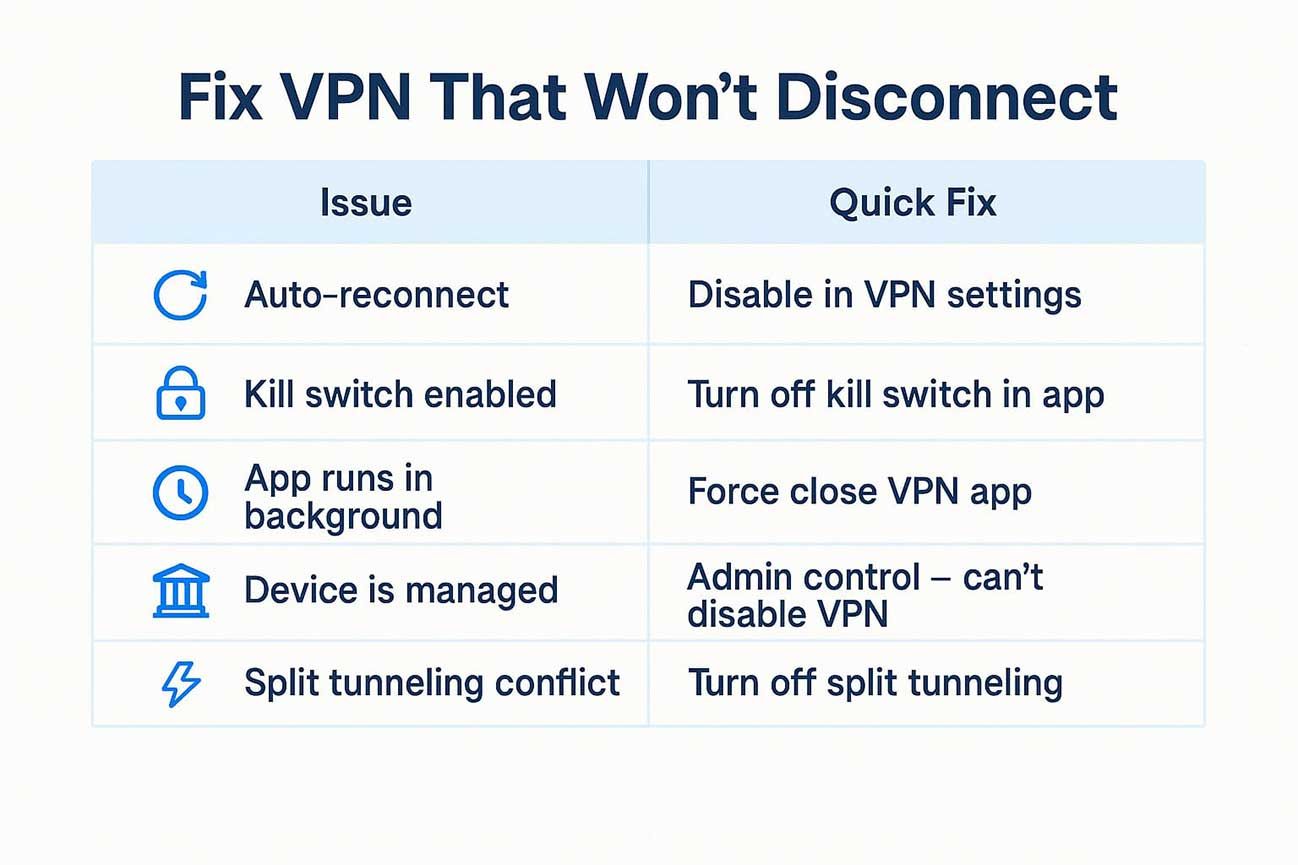
how to fix vpn that won't disconnect
Why Can't My VPN Turn Off?
Sometimes you try to turn off VPN and it still stays connected. Here are the main reasons why that happens:
VPN Won’t Turn Off or Auto Reconnects
Some VPN apps have an auto-reconnect feature that turns the VPN back on after you disconnect. A kill switch may also be active that forces the VPN to stay connected or blocks internet access when it’s off. In other cases the VPN app might still be running in the background and reconnecting automatically. If your phone or computer is managed by a school or employer a VPN profile might be enforced and you can’t turn it off manually.
Troubleshooting Internet Service Provider Issues
If your internet doesn’t work after turning off the VPN and there are some network issues try restarting your router or phone. Check with your internet service provider to make sure the network is working. If you’re using split tunneling turn it off to avoid conflicts. Also check your device’s VPN or network settings to make sure no other VPN is still active.
Dealing with “Kill Switch” Effects
A kill switch blocks your internet when the VPN is off to keep your data private. To fix this open your VPN app, go to settings and turn off the kill switch. Restart the app or your device afterwards. If you can’t find the option you may need to contact your VPN provider for support.
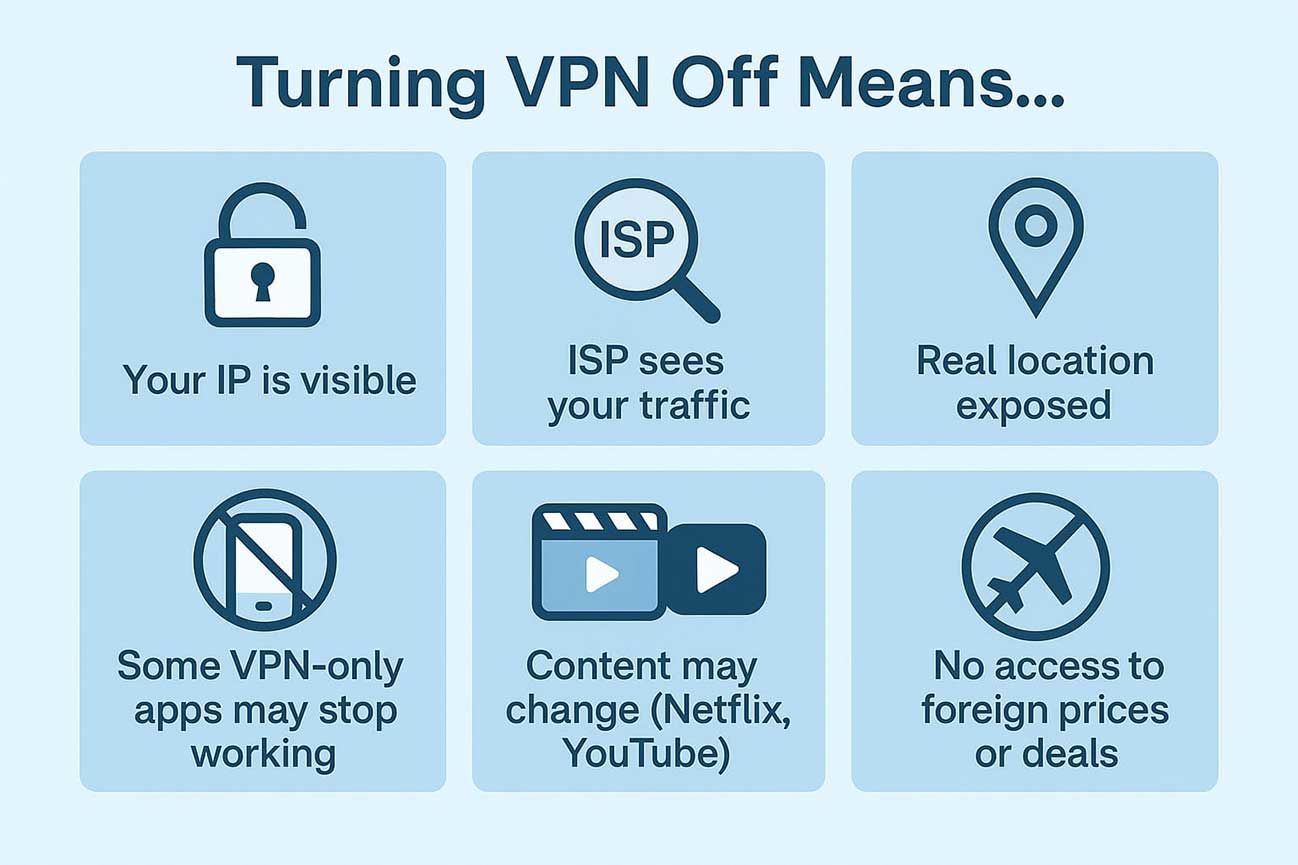
What turning off VPN does
What Happens When You Disable Your VPN?
Disabling your VPN means:
- Your internet data is no longer encrypted
- Your real IP address is exposed to websites
- Your ISP can see your browsing activity
- Apps like VPN for TikTok, Instagram, Roblox, and PUBG may stop working in restricted countries
- Streaming services may change content depending on your location
- You lose access to foreign pricing like VPN cheaper flights
So always be cautious when using public Wi-Fi without VPN protection.
When Is It Safe to Disable a VPN?
You can turn off VPN safely when:
- You’re on a trusted home network
- You're downloading large files and want full speed
- You’re troubleshooting internet or app issues
- You’re not dealing with sensitive information
- You’re using apps or sites that block VPNs
- You just want to access local websites or local services
For instance, if you’re using a Frankfurt VPN or Germany VPN to access German websites, but you now want to use your local services, it makes sense to disconnect. The same goes for cases like switching from a Singapore VPN to a California VPN.
In countries with strict censorship like China, always be extra careful when disabling VPNs. Apps like Telegram VPN, VPN for WhatsApp, or even VPN for school may be blocked once disconnected.
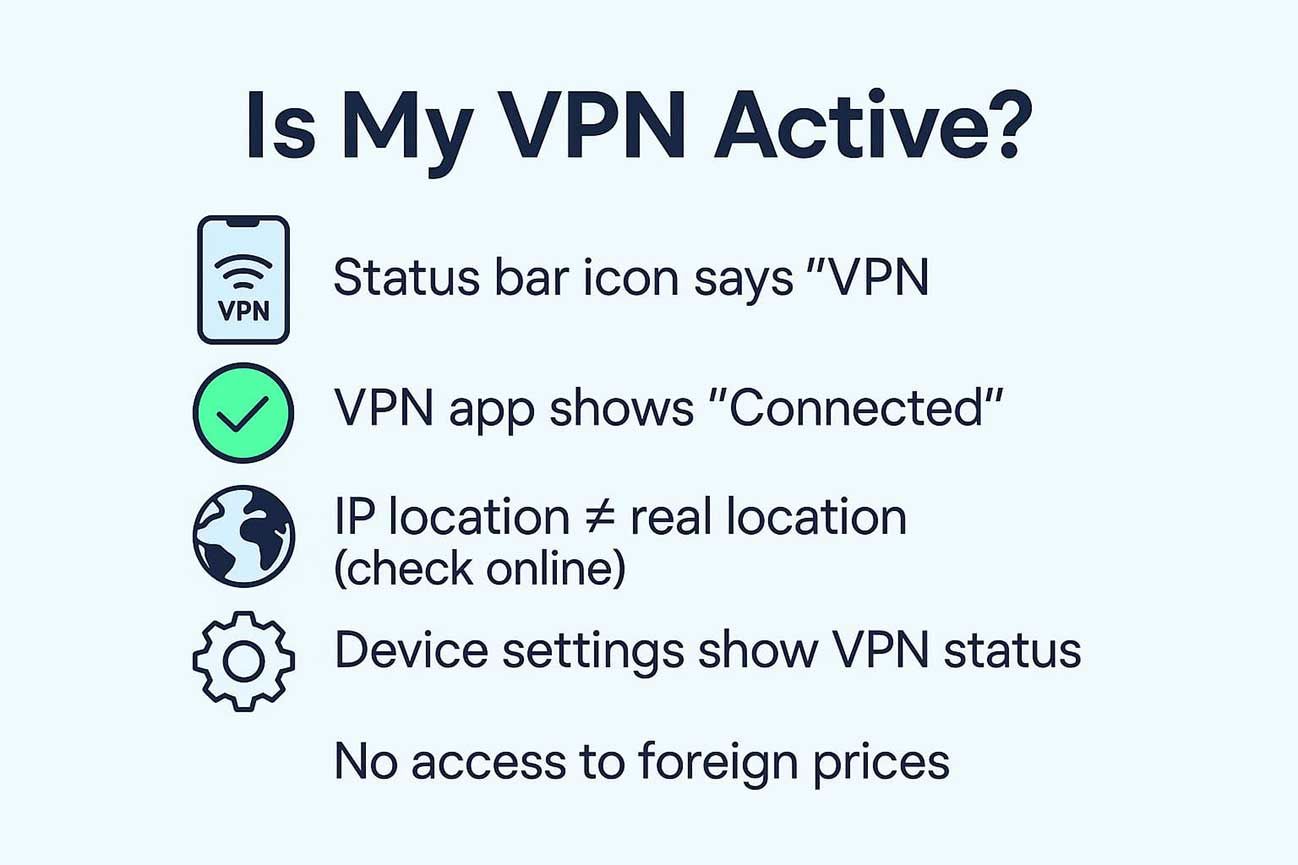
how to check if VPN is still active or disconnected
How Can I Tell if I’m Connected to a VPN?
There are a few simple ways to check if your VPN is currently active and to know why the VPN is not connected. You can do this through system icons, your VPN app, or by checking your IP address.
Check for a VPN Connection Icon on Your Device
Most devices show a small VPN icon when a VPN is active.
- On iPhone and Android, you'll usually see a "VPN" label at the top of your screen next to the Wi-Fi or signal indicator.
- On Windows and macOS, you may see a key, shield, or lock symbol in the taskbar (Windows) or menu bar (Mac) showing that the VPN is running.
Open Your VPN App
The easiest way to confirm your VPN status is by opening the VPN app itself. It will usually say “Connected”, show a green light, or display the server location you're using.
If the app says “Not Connected,” the VPN is off — even if your internet still works.
Use an IP Address Checker
Go to a website like whatismyipaddress.com or iplocation.net. If the location shown doesn’t match your real location, it means you’re connected to a VPN.
Check VPN Status in Device Settings
- iPhone: Go to Settings > General > VPN & Device Management. If a VPN is active, it will show as “Connected.”
- Android: Go to Settings > Network & Internet > VPN. The active VPN will say “Connected.”
- Windows: Go to Settings > Network & Internet > VPN, or look for the VPN connection under Control Panel.
- MacOS: Go to System Preferences > Network, and select the VPN in the list. If it's connected, it will say so clearly.
Conclusion
Knowing how to turn off VPN properly can help you avoid network problems, reconnect with local services, and get faster speeds when needed. Whether you're just trying to fix internet issues, switch locations, or permanently uninstal VPN software, these steps will help. But always consider the risks before turning it off, especially when using public networks or dealing with sensitive data.