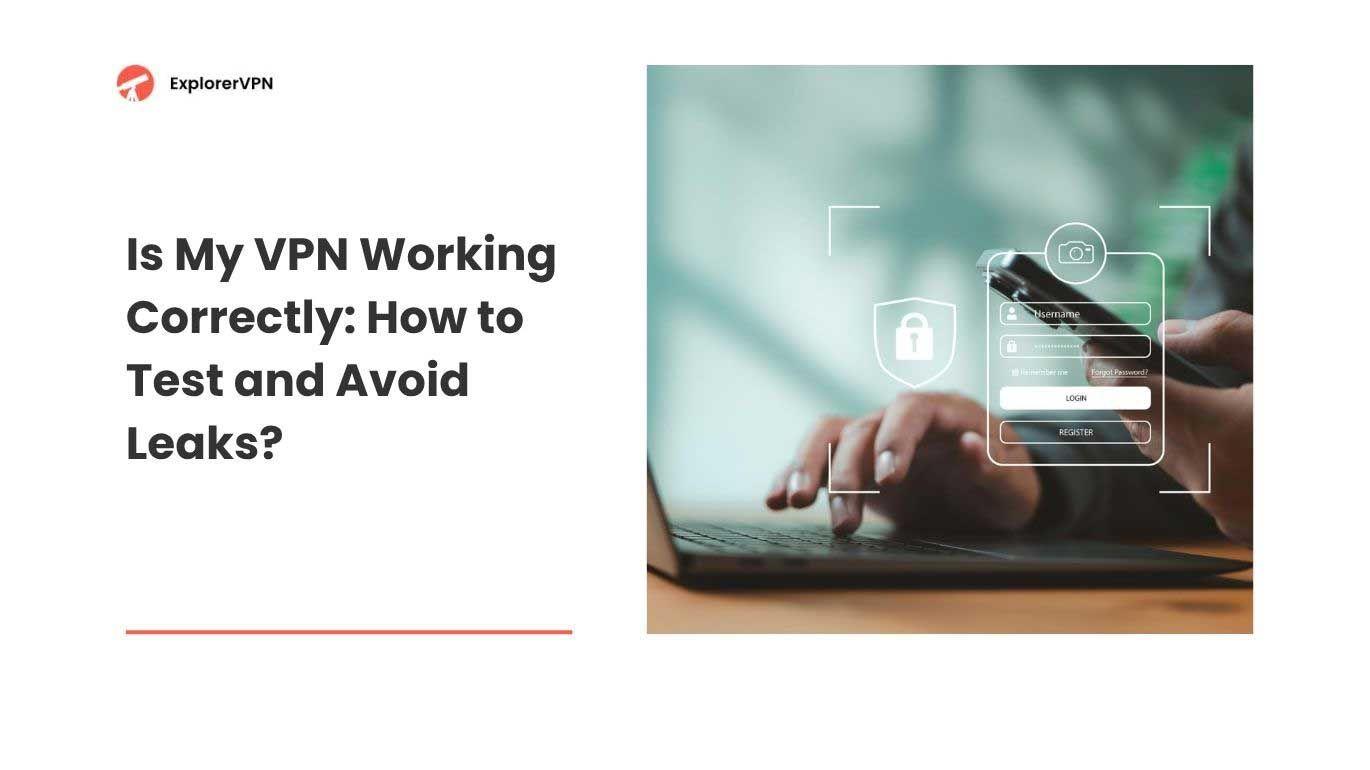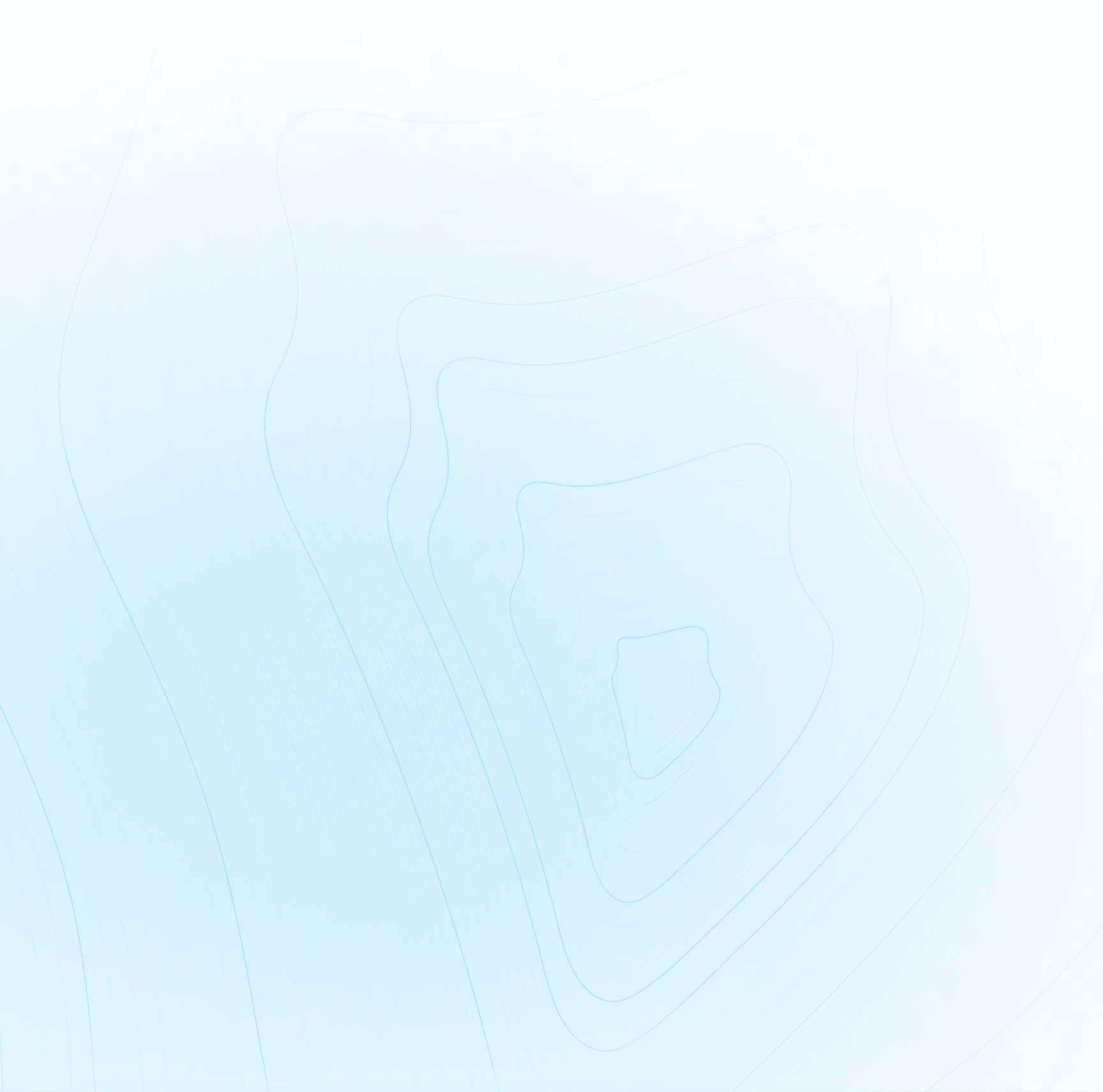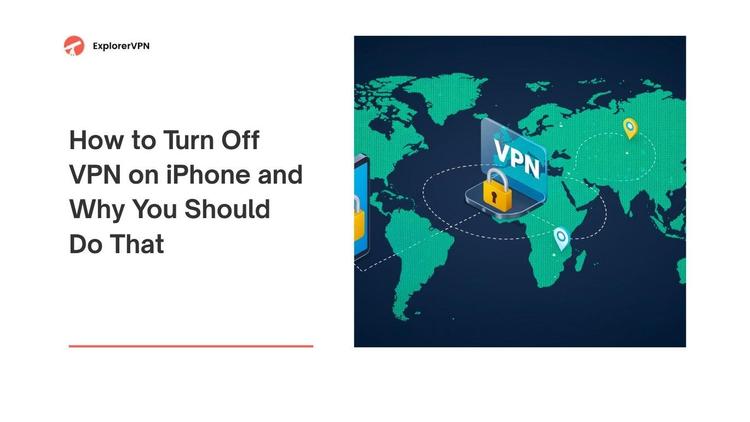A VPN (virtual private network) helps protect your online identity and lets you access content from different locations.
To know if your VPN is working, check your private IP address on a site like whatismyipaddress.com. If the location shown is different from your real one, the VPN is active. You can also check your VPN app — it should say “Connected” or show a green status. Most phones and computers also display a VPN icon when it’s on.
This article explains how to quickly check if your VPN is working properly, covers common problems that might affect its performance, and offers tips to fix leaks that could reveal your true location or browsing habits.
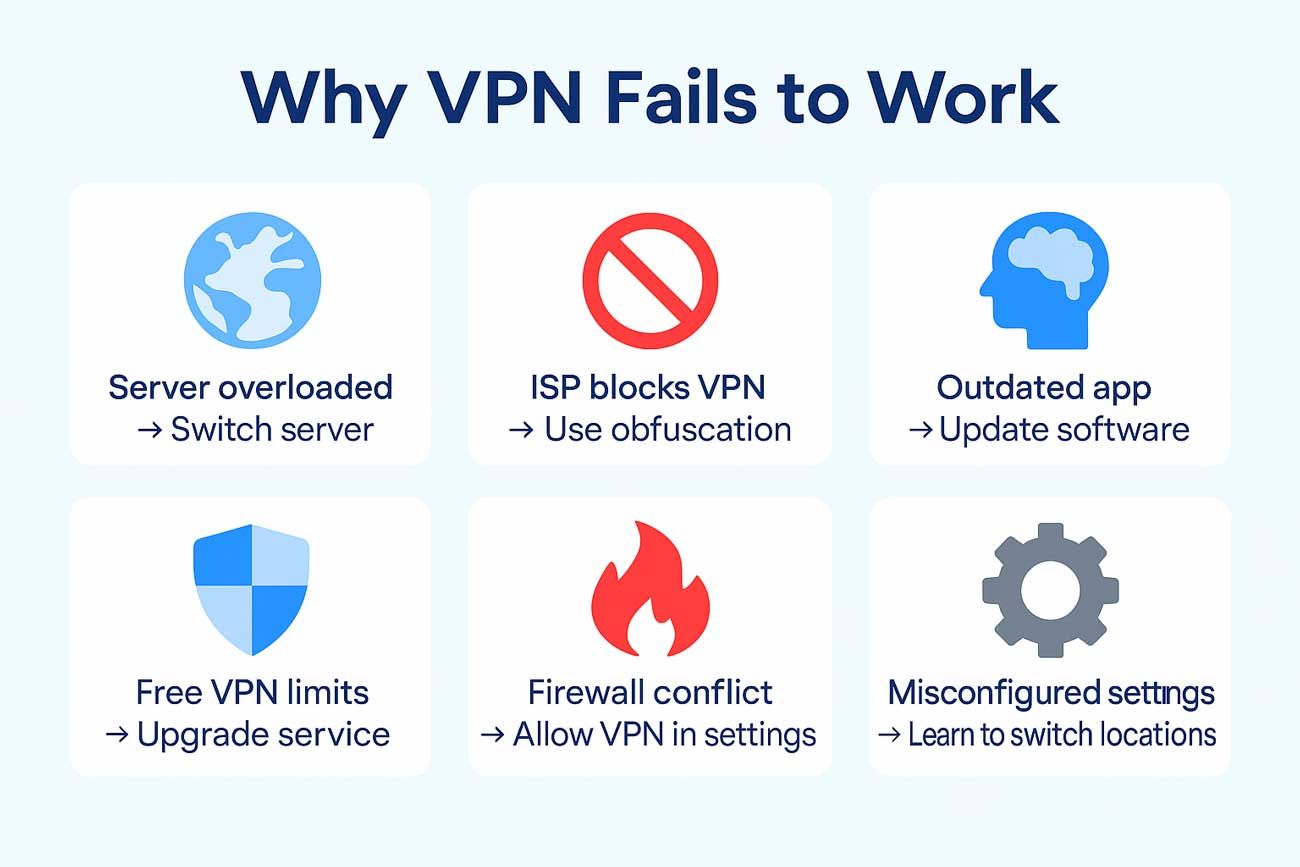
why vpn fails to work
How to Know if VPN Is Working?
There are a few ways:
- Use a site like whatismyipaddress.com to check if your IP and location change after connecting to the VPN
- Search “what is my IP” on Google before and after connecting your VPN to see if the address changes
- Use a VPN test site like dnsleaktest.com to check for DNS leaks and confirm VPN activity
- Visit browserleaks.com to view your IP, DNS, and WebRTC info and see if your real data is exposed
- Check your VPN app for a “Connected” status or a green indicator
- Look for a VPN icon on your device’s status bar or system tray
- Use your VPN provider’s built-in VPN test feature, if available
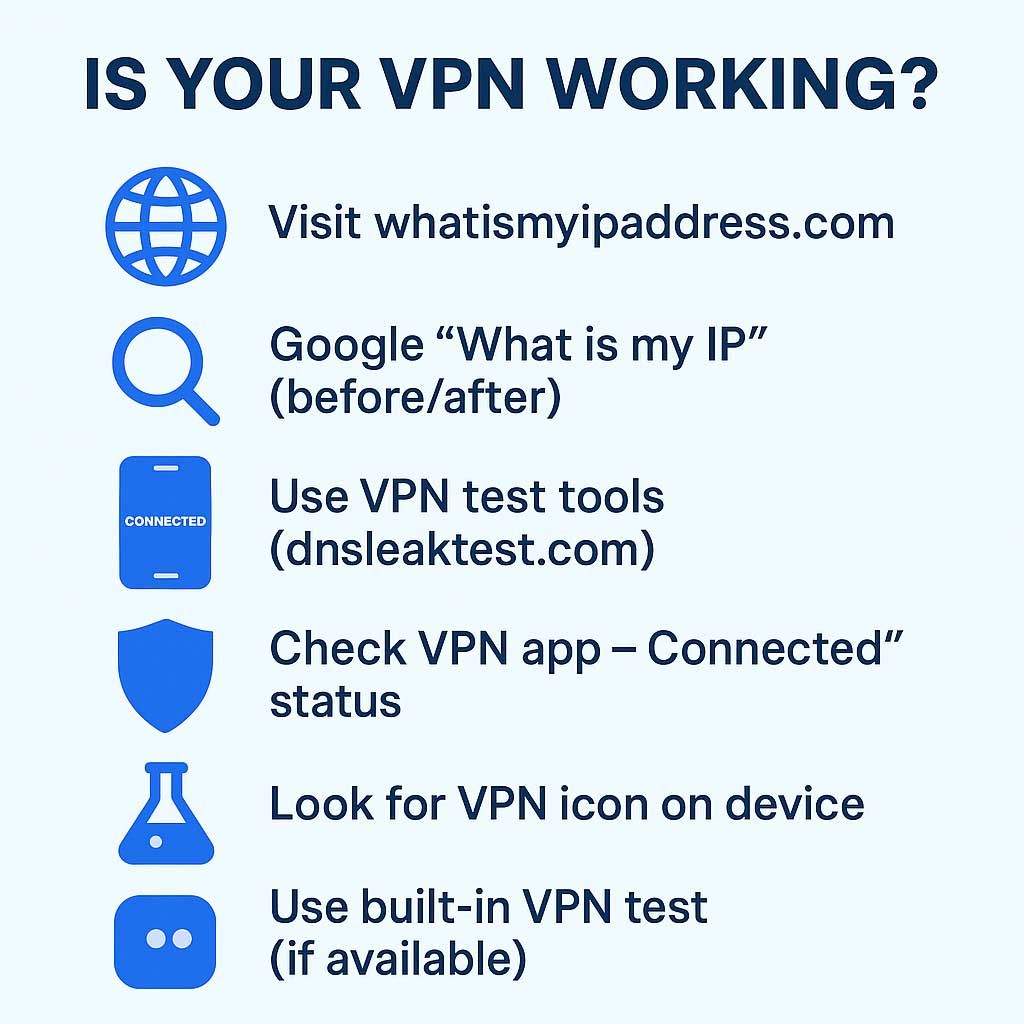
Is your VPN working checklist
Why Isn’t My VPN Working?
There are several reasons a VPN might not connect, and finding the exact cause often takes some troubleshooting and trial and error.
The VPN server might be overloaded
This can happen when too many people are using the same server, which slows it down or causes it to stop responding completely. If your VPN provider has other servers available, try switching to a different location like Frankfurt VPN or Singapore VPN to see if that solves the problem.
Your internet provider could be blocking VPN connections
Some ISPs do this to prevent users from bypassing content restrictions, especially in countries with internet censorship. In this case, switching to a different VPN protocol in your VPN settings or using obfuscated servers (if your VPN supports it) might help you reconnect.
Your VPN app might have bugs or be out of date
If it hasn’t been updated in a while, it could have bugs or compatibility problems with your device’s operating system. It’s important to keep your VPN software up to date to avoid issues and take advantage of security improvements. If you're not sure how to update, you can usually find the latest version on the VPN provider's website or app store.
You're using a free VPN with limited server options
Free VPNs often come with restrictions like a small number of server options, daily data limits, or slower speeds. Some free VPNs can also be unreliable or shut down without notice. Upgrading to a paid VPN service often fixes these problems by giving you more reliable connections and better server performance.
The VPN is connected, but there’s a firewall or antivirus blocking traffic
Firewalls or antivirus software can sometimes interfere with VPN connections by blocking the secure tunnels VPNs create. To test this, try temporarily turning off your firewall or antivirus (only if you know what you're doing), or add an exception for your VPN app in the software’s settings.
Also, if you don’t know how to turn off VPN or how to change VPN location in your app, you might get stuck on a non-working server. Learning how to navigate your VPN settings is super helpful so you can switch to different server locations quickly whenever there’s a connection problem. Sometimes just switching from one region to another, like from California VPN to Atlanta VPN is all it takes to get back online with your VPN working properly.
Why Is VPN Connected but Not Working?
Sometimes your VPN shows it’s connected but your IP doesn’t change. That means it’s not working. This can happen if the VPN doesn’t reroute your DNS requests or if there are WebRTC leaks that expose your real IP. It could also be because of split tunneling, which allows only some apps to use the VPN while others use your regular internet connection.
Your VPN software might also crash in the background without warning, or the connection could silently drop and reconnect without applying the correct settings. In some cases, firewalls or antivirus programs can interfere with VPN functions, causing it to appear active while actually failing to protect your traffic. You might think “is my VPN on” or “how to tell if VPN is working,” but unless you test it, you won’t know for sure. Unless you test it, you can’t be completely sure if your VPN is actually working.
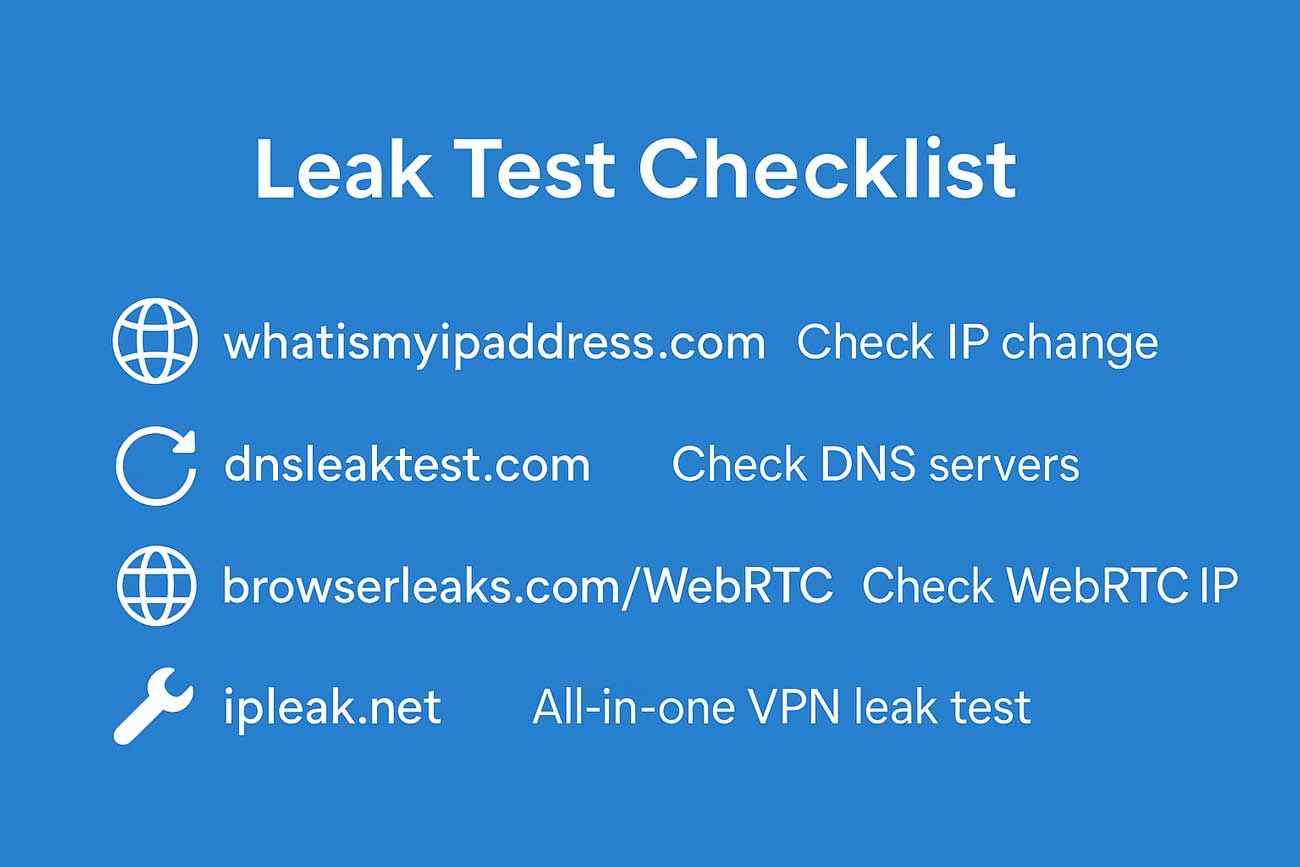
Leak test checklist
Leak Concerns: IP, DNS Server, WebRTC Leaks
If you’re checking if your VPN is working, it’s not enough to just see a different IP - you also need to make sure your real info isn’t leaking in the background. Even with a VPN connected, these leaks can expose your real location or identity to websites and apps.
There are three main types of VPN leaks that can reveal your real identity online even when you think your VPN is protecting you:
- IP Leak: When your real IP is exposed instead of the VPN’s IP. This means websites or services can see your real location and identity rather than the masked VPN location.
- DNS Leak: When your device sends DNS requests directly to your internet service provider’s DNS servers instead of your VPN’s DNS servers. This leaks information about the sites you visit, exposing your browsing activity.
- WebRTC Leak. A browser feature that can reveal your local IP even if your VPN is active and connected.
Tools & Steps for Testing for Leaks
When using a VPN, it’s important to make sure it’s not leaking your real information online. To stay safe, enable VPN leak protection and test for IP leaks, DNS leaks, and WebRTC leaks. To properly test for leaks, follow these steps:
IP Leak Test
Disconnect your VPN and visit an IP or leak test site. Testing your IP address is the easiest way to check if your VPN is working. You can visit websites like whatismyipaddress.com or iplocation.net before and after connecting your VPN. These sites show your current IP address and location. If the IP address matches your VPN server location, then your VPN is masking your real IP properly. If not, you might have an IP leak.
DNS Leak Test
Refresh the test site and check if your DNS servers changed. For DNS leaks you can use sites like dnsleaktest.com or ipleak.net. These tools check if your DNS requests, the way your device translates website names into IP addresses, are going through your VPN’s secure DNS servers or your internet provider’s DNS servers. If your ISP’s DNS servers appear in the results, then your VPN has a DNS leak, meaning your browsing history could be exposed.
WebRTC leak test
Refresh the test site and check if your WebRTC IP servers are changed. WebRTC is a technology that allows browsers like Google Chrome, Microsoft Edge, or Firefox to communicate directly with other devices, but it can also expose your actual IP address even when your VPN is active. To test for WebRTC leaks, websites like browserleaks.com/WebRTC oripleak.net offer special tests. If your true IP address shows up during the test, you have a WebRTC leak.
What might also help, is connecting your VPN and selecting a different server location. Also, if your original details appear anywhere, your VPN is leaking information. Test multiple times using various servers to be sure.
How to Fix VPN Leaks?
If you find a leak during a VPN test, you can do a few things:
- Turn on DNS leak protection in your VPN settings
- Disable WebRTC in your browser settings or with an extension
- Use a kill switch feature so your connection cuts off if the VPN fails
- Switch to a different VPN server
- Try a different VPN app that offers better leak protection
If none of these help, contact support or change your VPN provider.
Is My VPN Really Changing My IP Address?
When you connect to a VPN, it should give you a different IP address based on the server you choose. If you're connected to a Georgia VPN, for example, your IP address should show a location in Georgia. You can run a test VPN connection by searching “what is my IP” or using “test my VPN location” to confirm if your public IP changed.
If your IP address didn’t change, your VPN is either broken or not configured correctly.
When the Current IP Address Doesn’t Change
If your IP address stays the same after connecting to a VPN, it might be confusing. Sometimes people believe they’re using a VPN, but they’re actually connected to a proxy. Understanding the difference between a proxy and a VPN is important. A proxy only hides your IP address for a specific app or browser, while a VPN encrypts and protects your entire internet connection across all apps.
Other possible reasons why the IP doesn’t change:
- VPN isn't turned on at all,
- The VPN app failing to connect properly,
- Incorrect VPN settings
- Using split tunneling
Split tunneling allows certain apps or websites to bypass the VPN and use your regular internet connection, which can make your actual IP address show up even when the VPN is connected. To check if VPN is working properly, try disabling split tunneling in your VPN settings or connect to a different VPN server to make sure all your traffic is going through the encrypted connection.
How to Test
To check if your VPN is encrypting, use specific tools for that. They show if your data is scrambled (encrypted) or readable (not encrypted). When VPN is off, the traffic is visible. When it’s on, everything should be encrypted.
Most good VPNs use OpenVPN or WireGuard. Some let you change encryption methods in VPN settings. Testing this might seem advanced, but it’s important if you want a truly private connection.
Trustworthy Tools and VPNs
Don’t trust random test VPN websites. Use well known ones like dnsleaktest.com, ipleak.net or browserleaks.com.
Also, avoid sketchy free VPN apps. They often don’t offer real protection. Use VPNs with good reviews, strong encryption, DNS leak protection, and support for kill switches and onion over VPN.
If you’re using a VPN for apps like VPN for mobile legends, VPN for Tinder or ChatGPT VPN, make sure the VPN software supports those apps and isn’t blocked.
Using trustworthy tools is important because they are reliable and widely recommended for VPN testing.
How Often Should You Check Your VPN?
It’s good to check your VPN status from time to time. Regularly testing your VPN connection for leaks helps make sure it’s actually protecting your online privacy, hiding your real IP address and keeping your browsing activity private. You should test your VPN in the following situations:
- When you first install the VPN app
- Every time you switch to a new server
- After software or operating system updates
- After installing new browser extensions
- Every few weeks just to be safe
Also, test your VPN anytime you notice weird behavior like slow speeds, ads from your real country or apps being blocked.
Steps to Take if VPN Tests Fail
If your test my VPN check fails, here’s what to do:
- Restart your VPN software
- Change to a different server location
- Update your VPN app
- Disable any browser extensions causing problems
- Restart your operating system
- Check if split tunneling is enabled
- Contact support from your VPN provider
- Try using the VPN on another device
If nothing works, you may need to change to a better VPN provider with stronger encryption and no leaks.
Final Thoughts
Knowing whether your VPN is working correctly is essential for maintaining your online privacy and security. Simply seeing that your VPN is connected doesn’t guarantee that your real IP address and domain name system trafic are protected. Regularly checking your IP address before and after connecting, testing for VPN leaks with trusted tools, and understanding common issues like split tunneling or WebRTC leaks can help you be confident your VPN is doing its job.